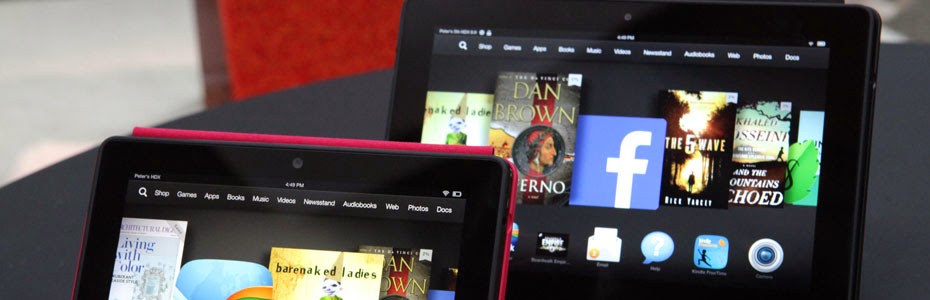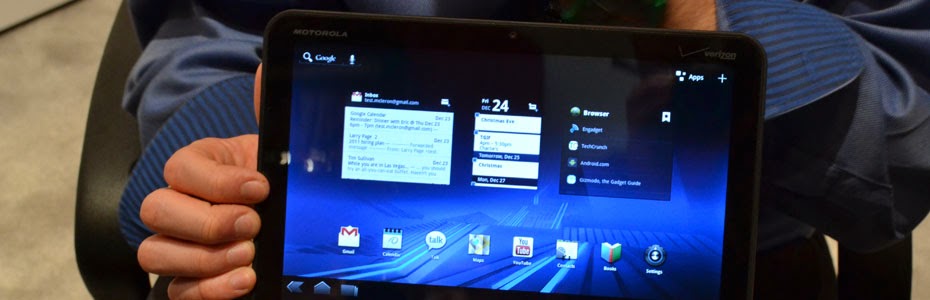If you have a single internet connection, you might want to connect
your laptop and Android phone or iPhone, tablet, or other mobile devices
to share Internet access. Sharing mobile’s internet connection with
laptop is quite easy, you can do it by using mobile PC suite. But in
case, if you want to do the reverse that is use your laptop’s data
connection for Internet access on our Android phone or iPhone, tablet,
or other mobile device, then you must go for reverse tethering. Reverse
tethering will allow you to share the 3G dongle or data card internet
connection from your laptop to your mobile phones / gadgets. Also you
can form a wifi network with this to share files as well. You can use
this trick even in Hotels or restaurants which provide internet access
only to a single device say laptop and you want to use it with other
gadgets simultaneously as well. In short, We are going to create a
personal wireless hotspot from computer’s internet connection to access
internet from your Wi-Fi enabled smart phone.

We can achieve this by two methods :
There are two methods in order to share your internet over Wi-Fi using already available resources for windows 7 users.







1: Set your desired Hotspot name and password.
The Hotspot name must start with “Connectify-”. For example : Connectify-Rias.
2: Select which Internet connection you’d like to share.
Share your the Internet connection from your Cable or DSL modem, a 3G or 4G modem, even another Wi-Fi network
3: Click Start Hotspot, thats it!
Other Wi-Fi devices such as laptops and smartphones will be able to see and connect to your hotspot just like any other access point.
Get the free version from here : Download connectify
- 1) Using already available resources in your pc to share internet over Wi-Fi
- 2) Using 3rd party software to share Wi-Fi with your mobile phone
Using Available resources
Now let us see how to make use of the already available resources in your pc to share internet over Wi-Fi. This trick requires no installation of 3rd party software, so its kinda safe.There are two methods in order to share your internet over Wi-Fi using already available resources for windows 7 users.
- Using network and sharing center.
- Smart and easy hack introduced by us.
How to use network and sharing center to share your pc’s internet?
Smashing Hack introduced by Smashingtips team
Now your Wi-Fi sharing hack is up and running please double click Connect.bat in order to connect to your phone and Disconnect.bat when you want to disconnect your connection.Using 3rd party software to share Wi-Fi with your mobile phone
There are many 3rd party software available for creating hotspot and sharing internet. But I would like to discuss the most popular tools which are being used by many. The first one is :MyPublicWifi
MyPublicWiFi is an easy-to-use software that turns your laptop/PC into a Wi-Fi wireless access point. Anyone nearby can surf the Internet through your sharing. This is also an ideal solution for setting up a temporary Access Point in a hotel room,meeting room,at home or the like.Connectify
Connectify Hotspot is an easy to use software router for Windows computers that utilizes your PC’s built in Wi-Fi card to wirelessly share any available Internet connection with friends, co-workers, and mobile devices.1: Set your desired Hotspot name and password.
The Hotspot name must start with “Connectify-”. For example : Connectify-Rias.
2: Select which Internet connection you’d like to share.
Share your the Internet connection from your Cable or DSL modem, a 3G or 4G modem, even another Wi-Fi network
3: Click Start Hotspot, thats it!
Other Wi-Fi devices such as laptops and smartphones will be able to see and connect to your hotspot just like any other access point.
Get the free version from here : Download connectify